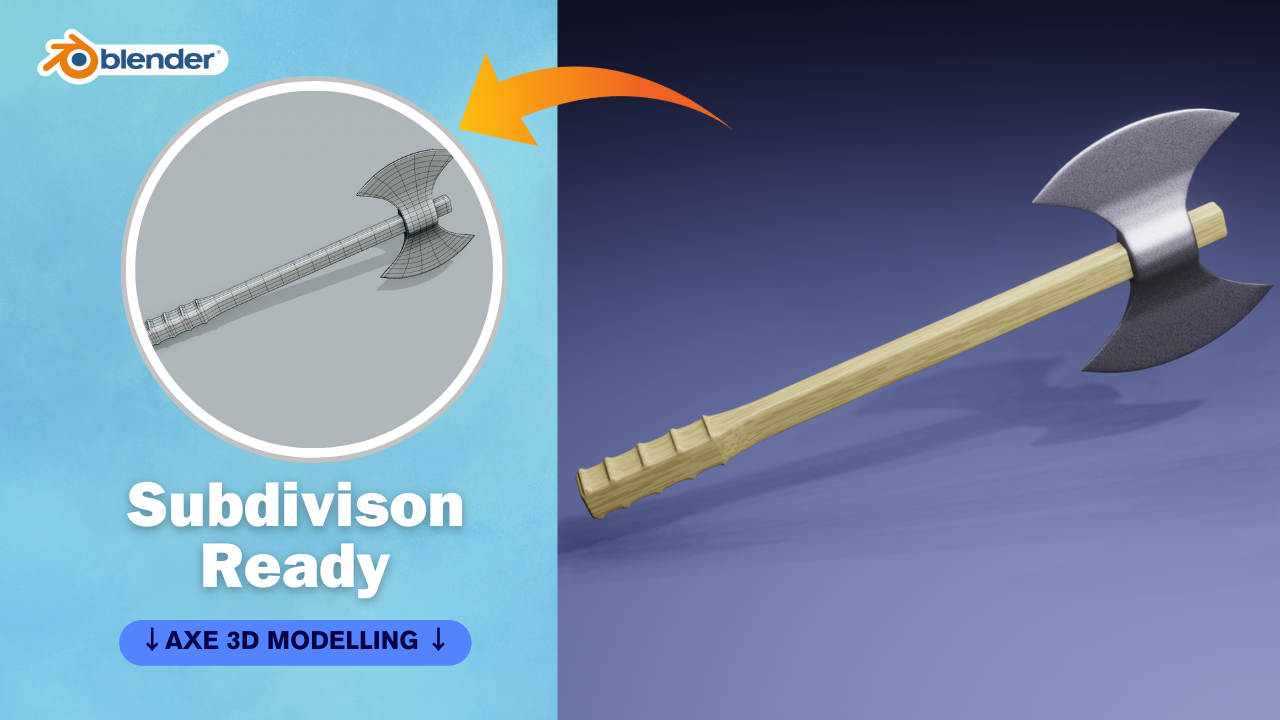- Open Blender: Launch Blender and navigate to the default scene.
- Delete default objects: Select and delete the default cube by pressing “X” then confirming the deletion.
- Add a cylinder for the handle: Press Shift + A and select Mesh > Cylinder. This will add a cylinder to the scene.
- Resize and position the cylinder: Press S to scale the cylinder to the desired size for the handle. Then, press G to grab it and move it to the position where the handle of the axe should be.
- Model the head of the axe: To create the head of the axe, you can add another cylinder by repeating Step 3. Scale this cylinder down to form the blade of the axe.
- Shape the blade: To shape the blade, you can enter Edit Mode by pressing Tab and then manipulate the vertices, edges, and faces using tools like extrude (E), scale (S), and rotate (R). Sculpting tools can also be used to refine the shape.
- Connect the head to the handle: Once you’re satisfied with the shape of the blade, position it where it should attach to the handle. Adjust its size if needed.
- Joining objects: If the handle and head are separate objects, you can join them by selecting both objects, then pressing Ctrl + J to join them into a single object.
- Add details: Add any additional details to the axe head or handle such as textures, engravings, or other embellishments.
- Materials and textures: Apply materials and textures to your axe to give it a more realistic appearance. You can do this in the Materials tab in the Properties panel.
- Lighting and Rendering: Set up appropriate lighting for your scene and then render your axe using the Render tab in the Properties panel.
- Final adjustments: Make any final adjustments needed to your model, such as refining the shape, adjusting materials, or adding more details.
- Export or use: Once you’re satisfied with your axe model, you can export it for use in other programs or games, or you can continue working on it within Blender.
Remember, this is just a basic guideline. The specifics of creating an axe in Blender can vary depending on the style and complexity you’re aiming for, so feel free to experiment and customize your model as you see fit.